Установка SquirrelMail
Чтобы установить клиент SquirrelMail веб-почты, запустим ...
|
... и перезагрузим Apache:
|
Затем настроим SquirrelMail:
|
SquirrelMail Configuration : Read: config.php (1.4.0) --------------------------------------------------------- Main Menu -- 1. Organization Preferences 2. Server Settings 3. Folder Defaults 4. General Options 5. Themes 6. Address Books 7. Message of the Day (MOTD) 8. Plugins 9. Database 10. Languages D. Set pre-defined settings for specific IMAP servers C Turn color off S Save data Q Quit Command >> - D SquirrelMail Configuration : Read: config.php --------------------------------------------------------- While we have been building SquirrelMail, we have discovered some preferences that work better with some servers that don't work so well with others. If you select your IMAP server, this option will set some pre-defined settings for that server. Please note that you will still need to go through and make sure everything is correct. This does not change everything. There are only a few settings that this will change. Please select your IMAP server: bincimap = Binc IMAP server courier = Courier IMAP server cyrus = Cyrus IMAP server dovecot = Dovecot Secure IMAP server exchange = Microsoft Exchange IMAP server hmailserver = hMailServer macosx = Mac OS X Mailserver mercury32 = Mercury/32 uw = University of Washington's IMAP server gmail = IMAP access to Google mail (Gmail) accounts quit = Do not change anything Command >> - dovecot SquirrelMail Configuration : Read: config.php --------------------------------------------------------- While we have been building SquirrelMail, we have discovered some preferences that work better with some servers that don't work so well with others. If you select your IMAP server, this option will set some pre-defined settings for that server. Please note that you will still need to go through and make sure everything is correct. This does not change everything. There are only a few settings that this will change. Please select your IMAP server: bincimap = Binc IMAP server courier = Courier IMAP server cyrus = Cyrus IMAP server dovecot = Dovecot Secure IMAP server exchange = Microsoft Exchange IMAP server hmailserver = hMailServer macosx = Mac OS X Mailserver mercury32 = Mercury/32 uw = University of Washington's IMAP server gmail = IMAP access to Google mail (Gmail) accounts quit = Do not change anything Command >> dovecot imap_server_type = dovecot default_folder_prefix = 1none11111 trash_folder = Trash sent_folder = Sent draft_folder = Drafts show_prefix_option = false default_sub_of_inbox = false show_contain_subfolders_option = false optional_delimiter = detect delete_folder = false Press any key to continue... - нажмите любую клавишу SquirrelMail Configuration : Read: config.php (1.4.0) --------------------------------------------------------- Main Menu -- 1. Organization Preferences 2. Server Settings 3. Folder Defaults 4. General Options 5. Themes 6. Address Books 7. Message of the Day (MOTD) 8. Plugins 9. Database 10. Languages D. Set pre-defined settings for specific IMAP servers C Turn color off S Save data Q Quit Command >> - S SquirrelMail Configuration : Read: config.php (1.4.0) --------------------------------------------------------- Main Menu -- 1. Organization Preferences 2. Server Settings 3. Folder Defaults 4. General Options 5. Themes 6. Address Books 7. Message of the Day (MOTD) 8. Plugins 9. Database 10. Languages D. Set pre-defined settings for specific IMAP servers C Turn color off S Save data Q Quit Command >> - Q
Последнее, что нам нужно сделать, это внести изменения в файл /etc/squirrelmail/config_local.php и комментировать из $default_folder_prefix переменную - если Вы не сделаете этого, Вы увидите следующее сообщение об ошибке в SquirrelMail после того как Вы войдете в систему : CREATE "Sent" Reason Given: Invalid mailbox name.
|
Теперь вы можете ввести в http://server1.example.com/webmail или http://192.168.1.101/webmail в вашем браузере для доступа к SquirrelMail.
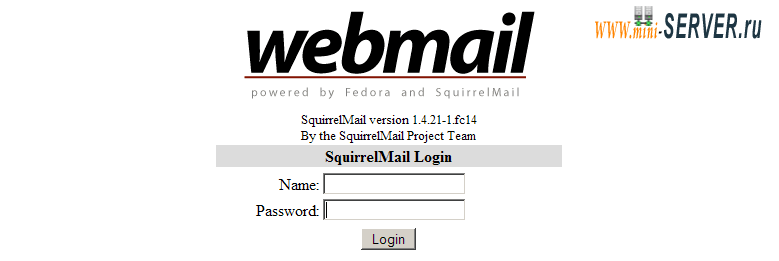
Установка ISPConfig 3
Чтобы установить последнюю выпущенную версию ISPConfig 3, сделайте следующее:
|
Следующим шагом является запуск:
|
Это приведет к запуску установки ISPConfig 3:
[root@server1 install]# php -q install.php
--------------------------------------------------------------------------------
_____ ___________ _____ __ _ ____
|_ _/ ___| ___ \ / __ \ / _(_) /__ \
| | \ `--.| |_/ / | / \/ ___ _ __ | |_ _ __ _ _/ /
| | `--. \ __/ | | / _ \| '_ \| _| |/ _` | |_ |
_| |_/\__/ / | | \__/\ (_) | | | | | | | (_| | ___\ \
\___/\____/\_| \____/\___/|_| |_|_| |_|\__, | \____/
__/ |
|___/
--------------------------------------------------------------------------------
>> Initial configuration
Operating System: Redhat or compatible, unknown version.
Following will be a few questions for primary configuration so be careful.
Default values are in [brackets] and can be accepted with 1ENTER111111.
Tap in "quit" (without the quotes) to stop the installer.
Select language (en,de) [en]: - ENTER
Installation mode (standard,expert) [standard]: - ENTER
Full qualified hostname (FQDN) of the server, eg server1.domain.tld [server1.example.com]: - ENTER
MySQL server hostname [localhost]: - ENTER
MySQL root username [root]: - ENTER
MySQL root password []: - Ваш root пароль SQL
MySQL database to create [dbispconfig]: - ENTER
MySQL charset [utf8]: - ENTER
Generating a 2048 bit RSA private key
..+++
............+++
writing new private key to 'smtpd.key'
-----
You are about to be asked to enter information that will be incorporated
into your certificate request.
What you are about to enter is what is called a Distinguished Name or a DN.
There are quite a few fields but you can leave some blank
For some fields there will be a default value,
If you enter '.', the field will be left blank.
-----
Country Name (2 letter code) [XX]: - ENTER
State or Province Name (full name) []: - ENTER
Locality Name (eg, city) [Default City]: - ENTER
Organization Name (eg, company) [Default Company Ltd]: - ENTER
Organizational Unit Name (eg, section) []: - ENTER
Common Name (eg, your name or your server's hostname) []: - ENTER
Email Address []: - ENTER
Configuring Jailkit
Configuring Dovecot
Configuring Spamassassin
Configuring Amavisd
Configuring Getmail
Configuring Pureftpd
Configuring BIND
Configuring Apache
Configuring Vlogger
Configuring Apps vhost
Configuring Firewall
Installing ISPConfig
ISPConfig Port [8080]: - ENTER
Configuring DBServer
Installing ISPConfig crontab
no crontab for root
no crontab for getmail
Restarting services ...
Stopping mysqld: [ OK ]
Starting mysqld: [ OK ]
Shutting down postfix: [ OK ]
Starting postfix: [ OK ]
Stopping saslauthd: [FAILED]
Starting saslauthd: [ OK ]
defined(%hash) is deprecated at /usr/share/perl5/Mail/SpamAssassin/Dns.pm line 757.
(Maybe you should just omit the defined()?)
Waiting for the process [2532] to terminate
Waiting for the process [2532] to terminate
Waiting for the process [2532] to terminate
Waiting for the process [2532] to terminate
Waiting for the process [2532] to terminate
Waiting for the process [2532] to terminate
Daemon [2532] terminated by SIGTERM
Shutting down amavisd: [ OK ]
amavisd stopped
defined(%hash) is deprecated at /usr/share/perl5/Mail/SpamAssassin/Dns.pm line 757.
(Maybe you should just omit the defined()?)
Starting amavisd: [ OK ]
Stopping clamd.amavisd: [ OK ]
Starting clamd.amavisd: [ OK ]
Stopping Dovecot Imap: [ OK ]
Starting Dovecot Imap: [ OK ]
Stopping httpd: [ OK ]
[Thu Nov 04 03:24:12 2010] [warn] NameVirtualHost *:80 has no VirtualHosts
Starting httpd: [ OK ]
Stopping pure-ftpd: [ OK ]
Starting pure-ftpd: [ OK ]
Installation completed.
[root@server1 install]#
Программа установки автоматически настроит все основные услуги, так что никакой ручной настройки не потребуется.
После этого Вы можете получить доступ к ISPConfig 3 по адресу http://server1.example.com:8080/ или http://192.168.1.101:8080/. Войти с именем пользователя admin и пароль admin (вы должны изменить пароль по умолчанию после первого входу):
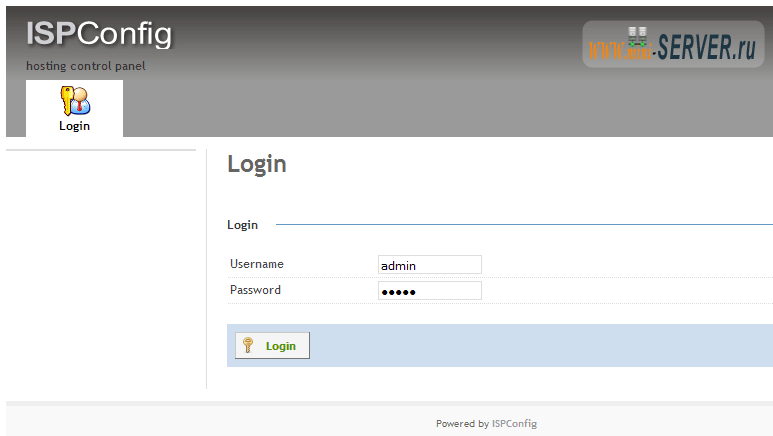
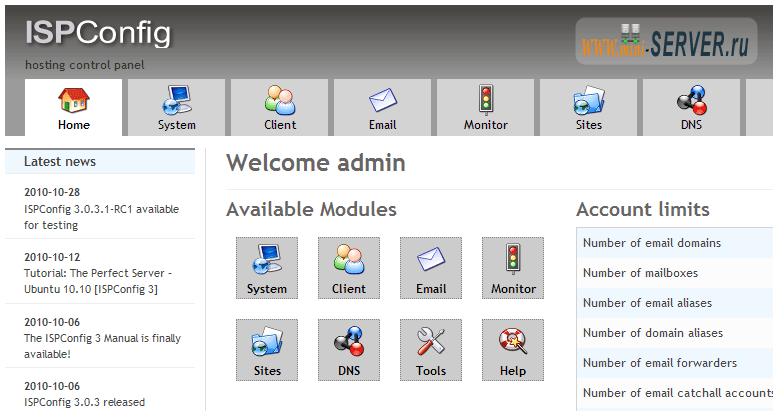
Система готова к использованию.
- << Назад
- Вперёд


