 LAMP это краткое обозначение Linux, Apache, МySQL, PHP. В этом учебнике показано, как можно установить Apache2 Web сервер на CentOS 5.6 server с поддержкой PHP5 (mod_php) и поддержкой MySQL. Данный сервер можно скачать, подробнее на форуме в одноименной теме Установка Apache2 с PHP5 и MySQL в CentOS 5.6 (LAMP).
LAMP это краткое обозначение Linux, Apache, МySQL, PHP. В этом учебнике показано, как можно установить Apache2 Web сервер на CentOS 5.6 server с поддержкой PHP5 (mod_php) и поддержкой MySQL. Данный сервер можно скачать, подробнее на форуме в одноименной теме Установка Apache2 с PHP5 и MySQL в CentOS 5.6 (LAMP).
Предварительные замечания
В данной статье я использую имя хоста server1.example.com с IP адресом 192.168.1.101. Эти параметры могут отличаться у Вас, поэтому Вам придется заменить их в случае необходимости.
Установка MySQL 5.0
Для установки MySQL, мы выполним это:
|
Затем мы создаем связи автозапуска с системой для MySQL (так что бы MySQL запускалась автоматически при загрузке системы) и запустим MySQL сервер:
|
Установите пароль для учетной записи root MySQL:
|
[root@server1 ~]# mysql_secure_installation
NOTE: RUNNING ALL PARTS OF THIS SCRIPT IS RECOMMENDED FOR ALL MySQL
SERVERS IN PRODUCTION USE! PLEASE READ EACH STEP CAREFULLY!
In order to log into MySQL to secure it, we'll need the current
password for the root user. If you've just installed MySQL, and
you haven't set the root password yet, the password will be blank,
so you should just press enter here.
Enter current password for root (enter for none):
OK, successfully used password, moving on...
Setting the root password ensures that nobody can log into the MySQL
root user without the proper authorisation.
Set root password? [Y/n] - ENTER
New password: - Ваш root SQL пароль
Re-enter new password: - Ваш root SQL пароль
Password updated successfully!
Reloading privilege tables..
... Success!
By default, a MySQL installation has an anonymous user, allowing anyone
to log into MySQL without having to have a user account created for
them. This is intended only for testing, and to make the installation
go a bit smoother. You should remove them before moving into a
production environment.
Remove anonymous users? [Y/n] - ENTER
... Success!
Normally, root should only be allowed to connect from 'localhost'. This
ensures that someone cannot guess at the root password from the network.
Disallow root login remotely? [Y/n] - ENTER
... Success!
By default, MySQL comes with a database named 'test' that anyone can
access. This is also intended only for testing, and should be removed
before moving into a production environment.
Remove test database and access to it? [Y/n] - ENTER
- Dropping test database...
... Success!
- Removing privileges on test database...
... Success!
Reloading the privilege tables will ensure that all changes made so far
will take effect immediately.
Reload privilege tables now? [Y/n] - ENTER
... Success!
Cleaning up...
All done! If you've completed all of the above steps, your MySQL
installation should now be secure.
Thanks for using MySQL!
[root@server1 ~]#
Установка Apache2
Apache2 доступен как пакет CentOS, поэтому мы можем установить его так:
|
Теперь настроить систему для запуска Apache при загрузке ...
|
... и запустим Apache:
|
Теперь перейдите в Вашем браузер http://192.168.1.101 , и Вы должны увидеть стандартную страницу Apache 2:
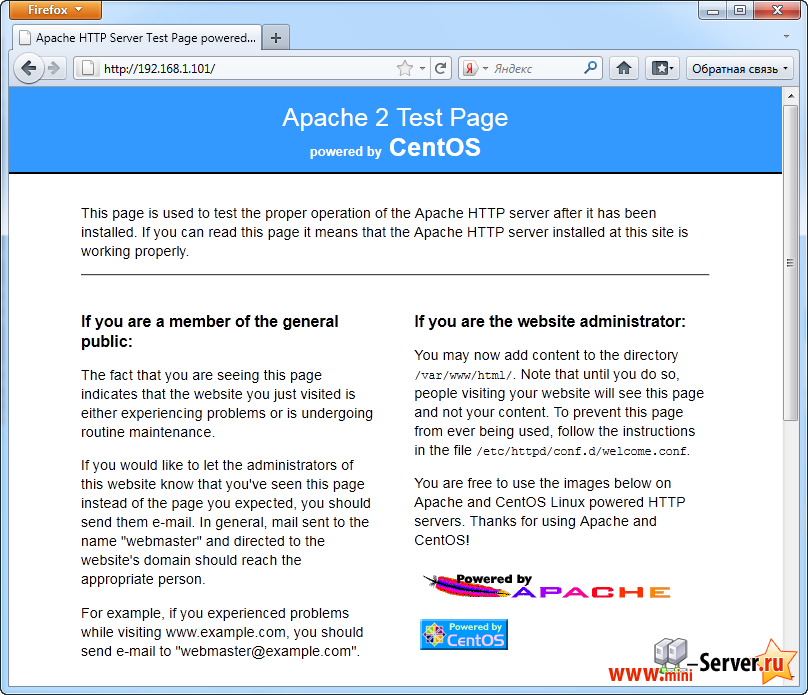
по умолчанию в корневой документ Apache в CentOS /var/www/html, и файл конфигурации /etc/httpd/conf/httpd.conf. Дополнительные конфигурации хранятся в /etc/httpd/conf.d/ каталоге.
Установка PHP5
Мы можем установить PHP5 и модуль Apache PHP5 следующим образом:
|
Теперь мы должны перезагрузить Apache:
|
- Назад
- Вперёд >>


