Установка SquirrelMail
Чтобы установить клиент SquirrelMail веб-почты, выполните:
|
Затем настройте SquirrelMail:
|
Мы должны сказать SquirrelMail, что используем Dovecot-IMAP/-POP3:
SquirrelMail Configuration : Read: config.php (1.4.0)
---------------------------------------------------------
Main Menu --
1. Organization Preferences
2. Server Settings
3. Folder Defaults
4. General Options
5. Themes
6. Address Books
7. Message of the Day (MOTD)
8. Plugins
9. Database
10. Languages
D. Set pre-defined settings for specific IMAP servers
C Turn color on
S Save data
Q Quit
Command >> - D
SquirrelMail Configuration : Read: config.php
---------------------------------------------------------
While we have been building SquirrelMail, we have discovered some
preferences that work better with some servers that don't work so
well with others. If you select your IMAP server, this option will
set some pre-defined settings for that server.
Please note that you will still need to go through and make sure
everything is correct. This does not change everything. There are
only a few settings that this will change.
Please select your IMAP server:
bincimap = Binc IMAP server
courier = Courier IMAP server
cyrus = Cyrus IMAP server
dovecot = Dovecot Secure IMAP server
exchange = Microsoft Exchange IMAP server
hmailserver = hMailServer
macosx = Mac OS X Mailserver
mercury32 = Mercury/32
uw = University of Washington's IMAP server
gmail = IMAP access to Google mail (Gmail) accounts
quit = Do not change anything
Command >> - dovecot
SquirrelMail Configuration : Read: config.php
---------------------------------------------------------
While we have been building SquirrelMail, we have discovered some
preferences that work better with some servers that don't work so
well with others. If you select your IMAP server, this option will
set some pre-defined settings for that server.
Please note that you will still need to go through and make sure
everything is correct. This does not change everything. There are
only a few settings that this will change.
Please select your IMAP server:
bincimap = Binc IMAP server
courier = Courier IMAP server
cyrus = Cyrus IMAP server
dovecot = Dovecot Secure IMAP server
exchange = Microsoft Exchange IMAP server
hmailserver = hMailServer
macosx = Mac OS X Mailserver
mercury32 = Mercury/32
uw = University of Washington's IMAP server
gmail = IMAP access to Google mail (Gmail) accounts
quit = Do not change anything
Command >> dovecot
imap_server_type = dovecot
default_folder_prefix = <none>
trash_folder = Trash
sent_folder = Sent
draft_folder = Drafts
show_prefix_option = false
default_sub_of_inbox = false
show_contain_subfolders_option = false
optional_delimiter = detect
delete_folder = false
Press any key to continue... - press a key
SquirrelMail Configuration : Read: config.php (1.4.0)
---------------------------------------------------------
Main Menu --
1. Organization Preferences
2. Server Settings
3. Folder Defaults
4. General Options
5. Themes
6. Address Books
7. Message of the Day (MOTD)
8. Plugins
9. Database
10. Languages
D. Set pre-defined settings for specific IMAP servers
C Turn color on
S Save data
Q Quit
Command >> - S
SquirrelMail Configuration : Read: config.php (1.4.0)
---------------------------------------------------------
Main Menu --
1. Organization Preferences
2. Server Settings
3. Folder Defaults
4. General Options
5. Themes
6. Address Books
7. Message of the Day (MOTD)
8. Plugins
9. Database
10. Languages
D. Set pre-defined settings for specific IMAP servers
C Turn color on
S Save data
Q Quit
Command >> - Q
Теперь мы настроим SquirrelMail, так что бы вы могли использовать его на ваших веб-сайтах (созданные через ISPConfig), используя /squirrelmail или /webmail псевдонимы. Если ваш сайт www.example.com, вы сможете получить доступ к SquirrelMail использованием www.example.com/squirrelmail или www.example.com/webmail. Apache конфигурации SquirrelMail находится в файле /etc/squirrelmail/apache.conf, но этот файл не загружается в Apache, потому что это не в /etc/apache2/conf.d/ каталоге. Поэтому мы создаем символическую ссылку squirrelmail.conf в /etc/apache2/conf.d/ каталоге, которая указывает на /etc/squirrelmail/apache.conf и после перезагрузим Apache:
|
Теперь откройте /etc/apache2/conf.d/squirrelmail.conf...
|
... и добавьте следующие строки в <Directory /usr/share/squirrelmail> </ Directory> контейнер, чтобы убедиться, что mod_php используется для доступа к SquirrelMail, независимо от того, какой выбран PHP режим выбрать для вашего сайта в ISPConfig:
[...]
<Directory /usr/share/squirrelmail>
Options FollowSymLinks
<IfModule mod_php5.c>
AddType application/x-httpd-php .php
php_flag magic_quotes_gpc Off
php_flag track_vars On
php_admin_flag allow_url_fopen Off
php_value include_path .
php_admin_value upload_tmp_dir /var/lib/squirrelmail/tmp
php_admin_value open_basedir /usr/share/squirrelmail:/etc/squirrelmail:/var/lib/squirrelmail:/etc/hostname:/etc/mailname
php_flag register_globals off
</IfModule>
<IfModule mod_dir.c>
DirectoryIndex index.php
</IfModule>
# access to configtest is limited by default to prevent information leak
<Files configtest.php>
order deny,allow
deny from all
allow from 127.0.0.1
</Files>
</Directory>
[...]
После этого Вы можете получить доступ к SquirrelMail по адресу http://server1.example.com/webmail или http://192.168.0.100/webmail:
Создайте каталог /var/lib/squirrelmail/tmp ...
|
... и сделать его владельцем пользователь www-data :
|
Перезагрузить Apache еще раз:
|
Вот это уже - /etc/apache2/conf.d/squirrelmail.conf определяет псевдоним /squirrelmail, который указывает на установку SquirrelMail в каталог /usr/share/squirrelmail. Вы можете получить доступ к SquirrelMail с вашего сайта следующим образом:
http://192.168.0.100/squirrelmail http://www.example.com/squirrelmail
Вы также можете получить к нему доступ из ISPConfig виртуальный хост панель управления следующим образом (это не нуждается в конфигурации в ISPConfig):
http://server1.example.com:8080/squirrelmail
Если вы хотели бы использовать псевдоним /webmail, и /squirrelmail, просто откройте /etc/apache2/conf.d/squirrelmail.conf ...
|
... и добавьте строку Alias /webmail /usr/share/squirrelmail :
Alias /squirrelmail /usr/share/squirrelmail Alias /webmail /usr/share/squirrelmail [...]
Затем перезагрузки Apache:
|
Теперь Вы можете получить доступ к Squirrelmail следующим образом:
http://192.168.0.100/webmail http://www.example.com/webmail http://server1.example.com:8080/webmail (Вы установили ISPConfig см. следующую главу)
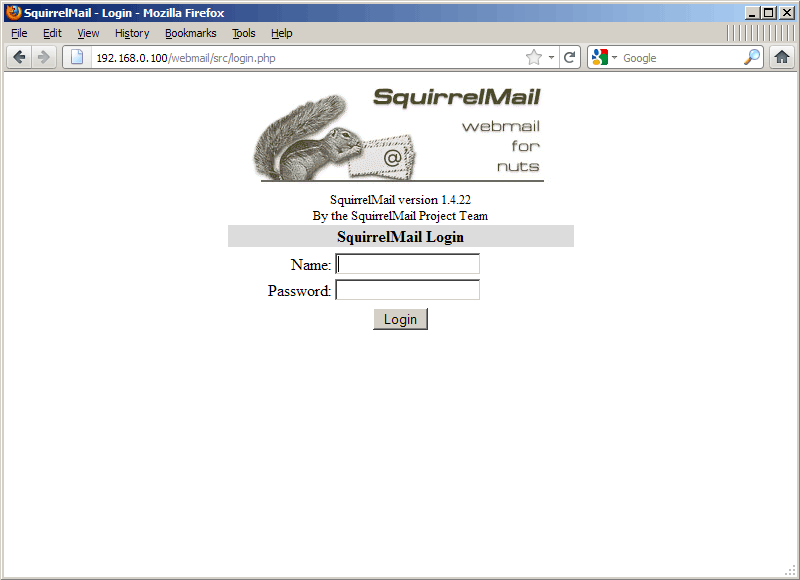
Если Вы хотите определить, как виртуальный хост webmail.example.com , где пользователи могут получить доступ SquirrelMail, вы должны добавить следующую конфигурацию виртуальный хост к /etc/apache2/conf.d/squirrelmail.conf :
— Регулярная проверка качества ссылок по более чем 100 показателям и ежедневный пересчет показателей качества проекта.
— Все известные форматы ссылок: арендные ссылки, вечные ссылки, публикации (упоминания, мнения, отзывы, статьи, пресс-релизы).
— SeoHammer покажет, где рост или падение, а также запросы, на которые нужно обратить внимание.
SeoHammer еще предоставляет технологию Буст, она ускоряет продвижение в десятки раз, а первые результаты появляются уже в течение первых 7 дней. Зарегистрироваться и Начать продвижение
|
[...] <VirtualHost 1.2.3.4:80> DocumentRoot /usr/share/squirrelmail ServerName webmail.example.com </VirtualHost>
Убедитесь, что вы заменили 1.2.3.4 на правильный IP-адрес вашего сервера. Есть, конечно, должна быть запись DNS для webmail.example.com , который указывает на IP-адрес, который вы используете в виртуальный хост конфигурации. Также убедитесь, что виртуальный хост webmail.example.com не существует в ISPConfig (в противном случае оба виртуальных доменов будут мешать друг другу!).
Теперь перезагрузка Apache ...
|
... и Вы сможете получить доступ к SquirrelMail по webmail.example.com !
Установка ISPConfig 3
Чтобы установить самую последней выпущенной версии ISPConfig 3 выполните следующее:
|
Следующим шагом является запуск:
|
Это приведет к запуску установки ISPConfig 3. Программа установки настроит все услуги для Вас, такие как Postfix, SASL, Courier и т.д.:
root@server1:/tmp/ispconfig3_install/install# php -q install.php
--------------------------------------------------------------------------------
_____ ___________ _____ __ _ ____
|_ _/ ___| ___ \ / __ \ / _(_) /__ \
| | \ `--.| |_/ / | / \/ ___ _ __ | |_ _ __ _ _/ /
| | `--. \ __/ | | / _ \| '_ \| _| |/ _` | |_ |
_| |_/\__/ / | | \__/\ (_) | | | | | | | (_| | ___\ \
\___/\____/\_| \____/\___/|_| |_|_| |_|\__, | \____/
__/ |
|___/
--------------------------------------------------------------------------------
>> Initial configuration
Operating System: Debian 6.0 (Squeeze/Sid) or compatible
Following will be a few questions for primary configuration so be careful.
Default values are in [brackets] and can be accepted with <ENTER>.
Tap in "quit" (without the quotes) to stop the installer.
Select language (en,de) [en]: - ENTER
Installation mode (standard,expert) [standard]: - ENTER
Full qualified hostname (FQDN) of the server, eg server1.domain.tld [server1.example.com]: - ENTER
MySQL server hostname [localhost]: - ENTER
MySQL root username [root]: - ENTER
MySQL root password []: - Ваш root SQL пароль
MySQL database to create [dbispconfig]: - ENTER
MySQL charset [utf8]: - ENTER
Generating a 2048 bit RSA private key
....+++
..+++
writing new private key to 'smtpd.key'
-----
You are about to be asked to enter information that will be incorporated
into your certificate request.
What you are about to enter is what is called a Distinguished Name or a DN.
There are quite a few fields but you can leave some blank
For some fields there will be a default value,
If you enter '.', the field will be left blank.
-----
Country Name (2 letter code) [AU]: - ENTER
State or Province Name (full name) [Some-State]: - ENTER
Locality Name (eg, city) []: - ENTER
Organization Name (eg, company) [Internet Widgits Pty Ltd]: - ENTER
Organizational Unit Name (eg, section) []: - ENTER
Common Name (eg, YOUR name) []: - ENTER
Email Address []: - ENTER
Configuring Jailkit
Configuring SASL
Configuring PAM
Configuring Courier
Configuring Spamassassin
Configuring Amavisd
Configuring Getmail
Configuring Pureftpd
Configuring BIND
Configuring Apache
Configuring Vlogger
Configuring Apps vhost
Configuring Firewall
Installing ISPConfig
ISPConfig Port [8080]: - ENTER
Configuring DBServer
Installing ISPConfig crontab
no crontab for root
no crontab for getmail
Restarting services ...
Rather than invoking init scripts through /etc/init.d, use the service(8)
utility, e.g. service mysql restart
Since the script you are attempting to invoke has been converted to an
Upstart job, you may also use the stop(8) and then start(8) utilities,
e.g. stop mysql ; start mysql. The restart(8) utility is also available.
mysql stop/waiting
mysql start/running, process 27585
* Stopping Postfix Mail Transport Agent postfix
...done.
* Starting Postfix Mail Transport Agent postfix
...done.
* Stopping SASL Authentication Daemon saslauthd
...done.
* Starting SASL Authentication Daemon saslauthd
...done.
Stopping amavisd: amavisd-new.
Starting amavisd: amavisd-new.
* Stopping ClamAV daemon clamd
...done.
* Starting ClamAV daemon clamd
...done.
* Stopping Courier authentication services authdaemond
...done.
* Starting Courier authentication services authdaemond
...done.
* Stopping Courier IMAP server imapd
...done.
* Starting Courier IMAP server imapd
...done.
* Stopping Courier IMAP-SSL server imapd-ssl
...done.
* Starting Courier IMAP-SSL server imapd-ssl
...done.
* Stopping Courier POP3 server...
...done.
* Starting Courier POP3 server...
...done.
* Stopping Courier POP3-SSL server...
...done.
* Starting Courier POP3-SSL server...
...done.
* Restarting web server apache2
... waiting . ...done.
Restarting ftp server: Running: /usr/sbin/pure-ftpd-mysql-virtualchroot -l mysql:/etc/pure-ftpd/db/mysql.conf -l pam -E -Y 1 -8 UTF-8 -H -A -O clf:/var/log/pure-ftpd/transfer.log -D -b -u 1000 -B
Installation completed.
root@server1:/tmp/ispconfig3_install/install#
Программа установки автоматически настроит все основные услуги, так что никакой ручной настройки не требуется.
После этого Вы можете получить доступ к панели ISPConfig 3 по адресу http://server1.example.com:8080/ или http://192.168.0.100:8080/. Войти с именем пользователя admin и паролем admin (Вы должны изменить пароль по умолчанию после первой авторизации):
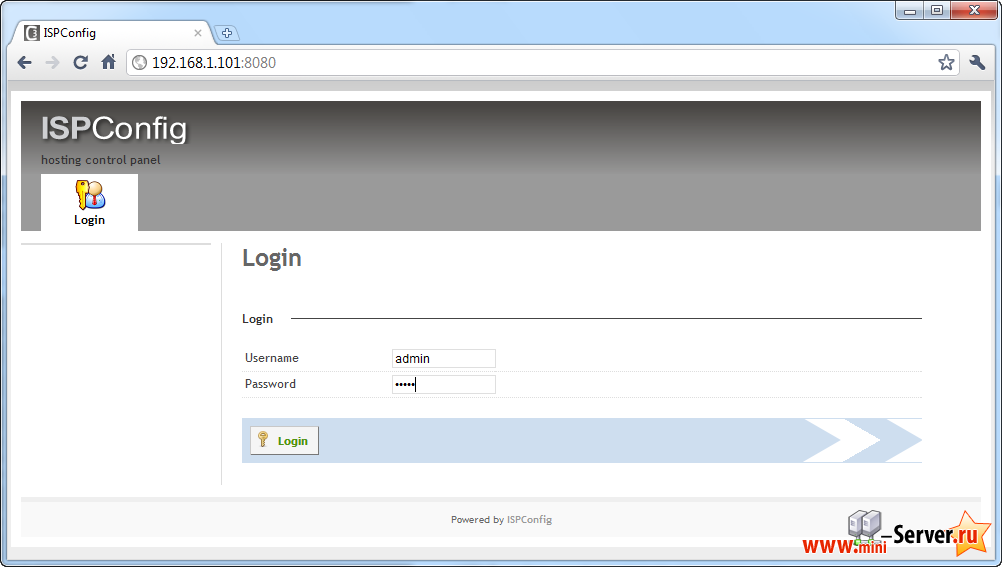
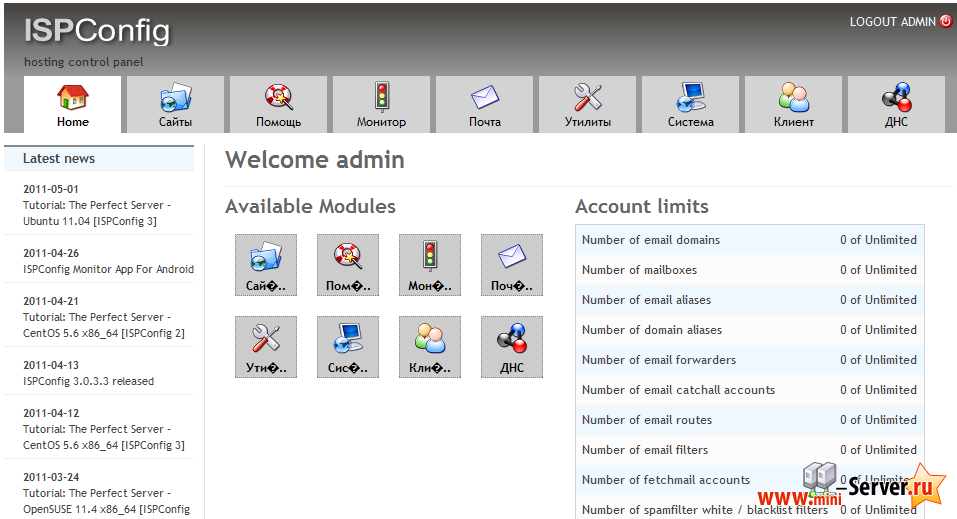
Обсуждение темы на форуме Идеальный сервер - Ubuntu 12.04 LTS [ISPConfig 3], где Вы сможите не только задать свой вопрос но и скачать готовый сервер. Если Ваш вопрос отличается от предложенной темы, создайте новую ветку форума, что бы не разводить мусор. Если Вы уже авторизованый на сайте, то и на форуме тоже (автоматическая объединенная регистрация).
- << Назад
- Вперёд


